MongoDB Compass
MongoDB Compass is a GUI based tools (unline MongoDB Shell) to interact with local or remote MongoDB server and databases. Use Compass to visually explore your data, run ad hoc queries, perform CRUD operations, and view and optimize your query performance. It can be installed on Linux, Mac, or Windows.
If you have not installed MongoDB Compass with the MongoDB, then download the free community version of Compass for your platform from here.
Now, do a window search on "mongodb compass" and open it, as shown below.
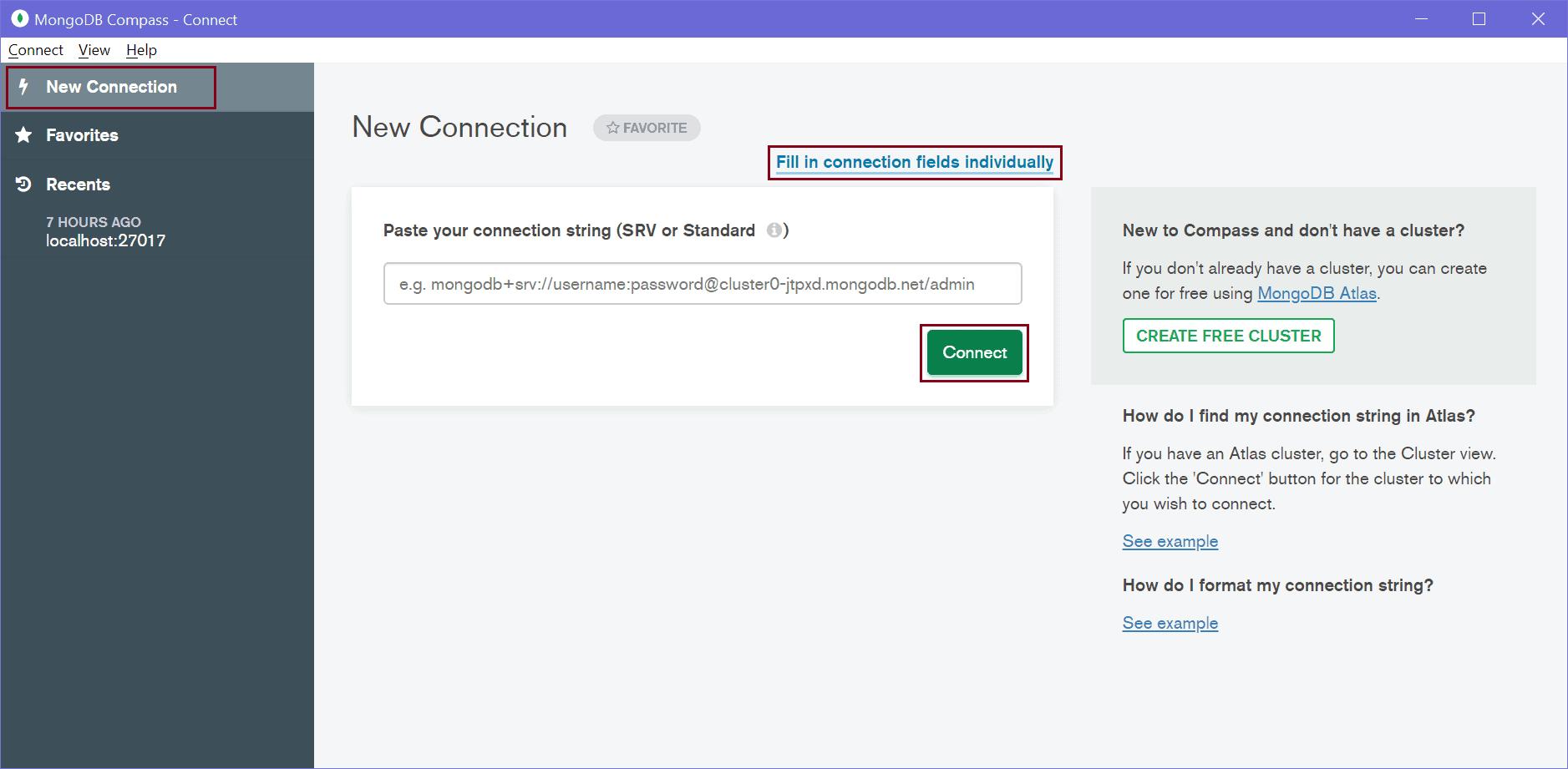
On the main page, click on the New Connection tab on the left pane to open New Connection page shown above. You can paste a connection string or click on Fill in connection fields individually link. This will open the following window where you can enter the host name, port, username, password, etc.
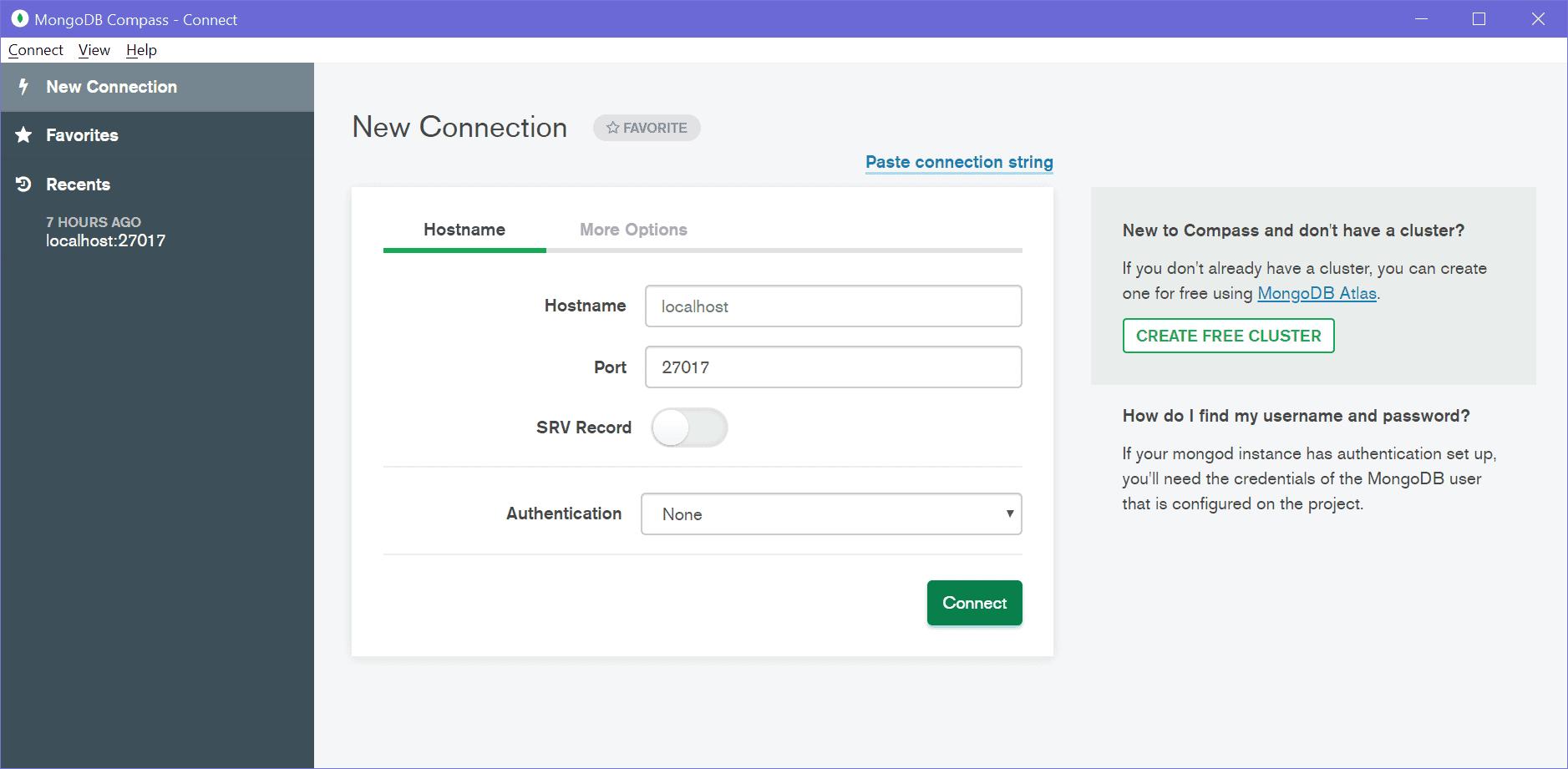
This already has default parameters, just click OK to connect with your local server, as shown below.
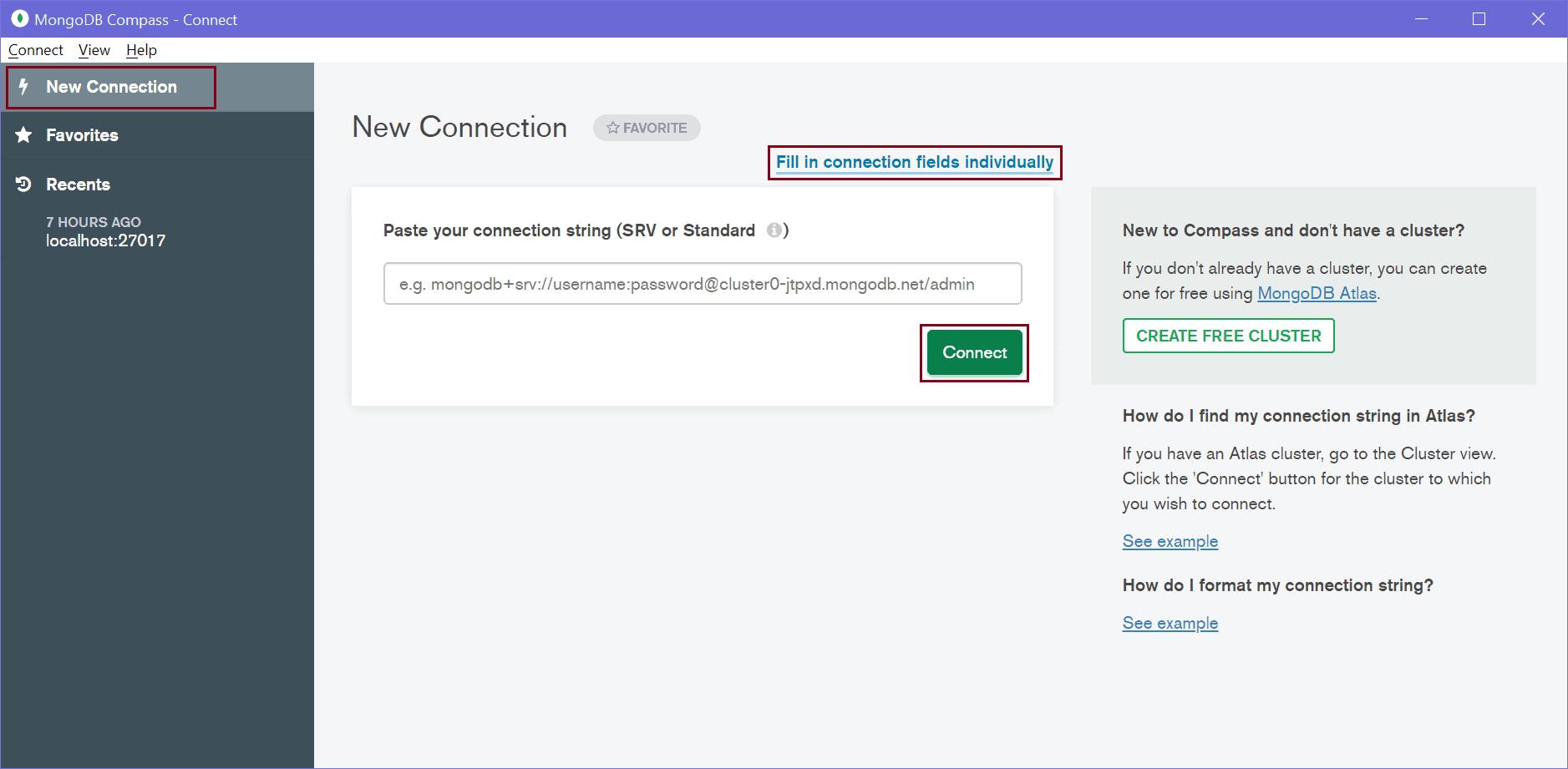
As you can see above, it will display all the databases on the connected MongoDB server. On the left pane, it displays information about the connected server.
Now, you can create, modify, delete databases, collections, documents using MongoDB Compass. Click on the CREATE DATABASE button to create a new database. This will open Create Database popup, as shown below.
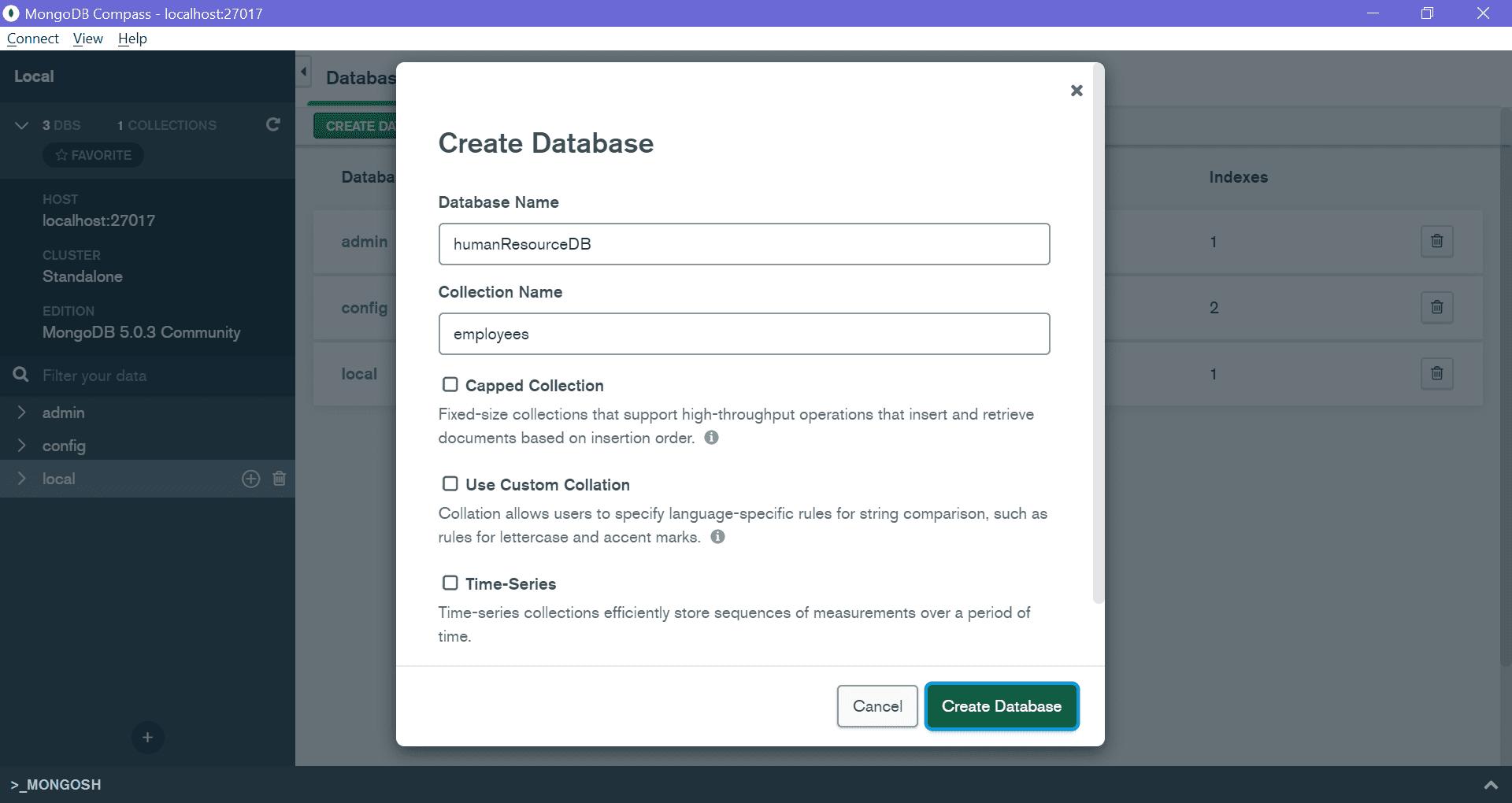
Enter your database name and collection name and click Create Database. This will create a new database humanResourceDB with the new employees collection shown below.
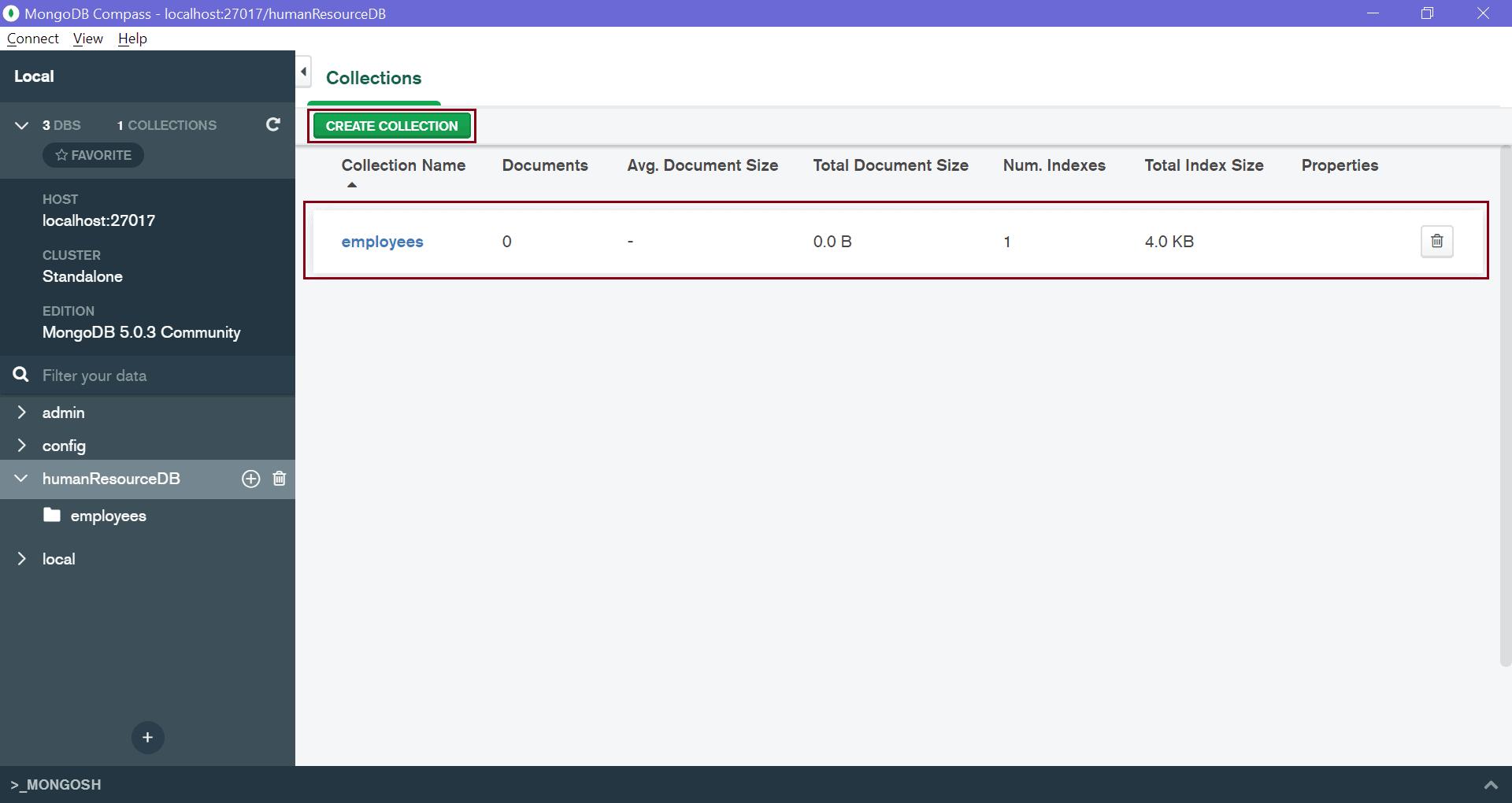
Click on employees collection to insert, update, find documents in it. This will open the following window to manage documents.
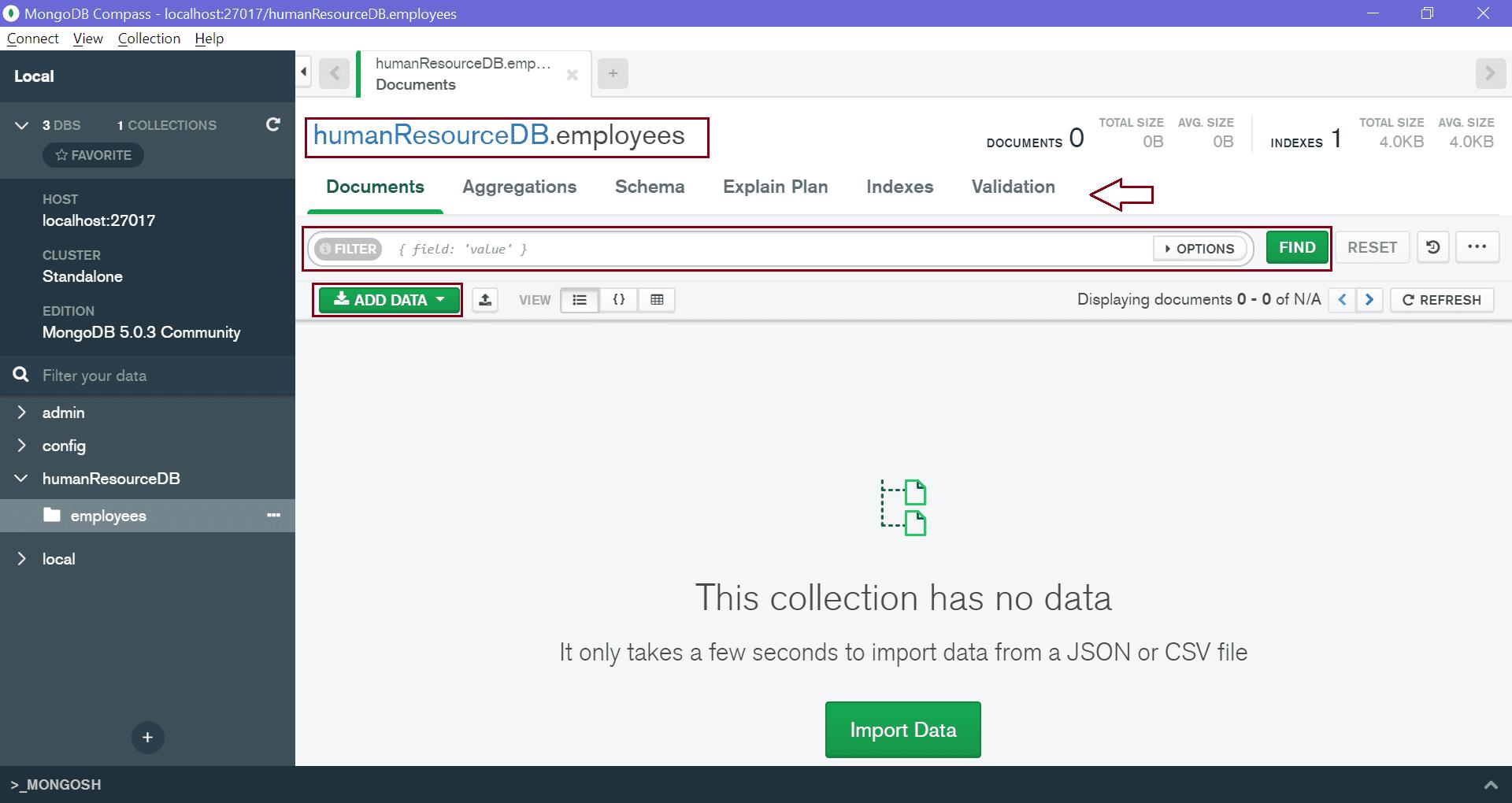
Thus, you can use MongoDB Compass UI to manage your MongoDB databases.